Workspot Client User Surveys
by Robert Plamondon
Last updated April 18, 2023
Workspot Client users are asked to rate their experience at the end of a Workspot desktop/app connection. This behavior was introduced with Workspot Windows Client 4.3.0, with other Clients to follow. The form is a rating from 1-5 stars and an optional comment field.
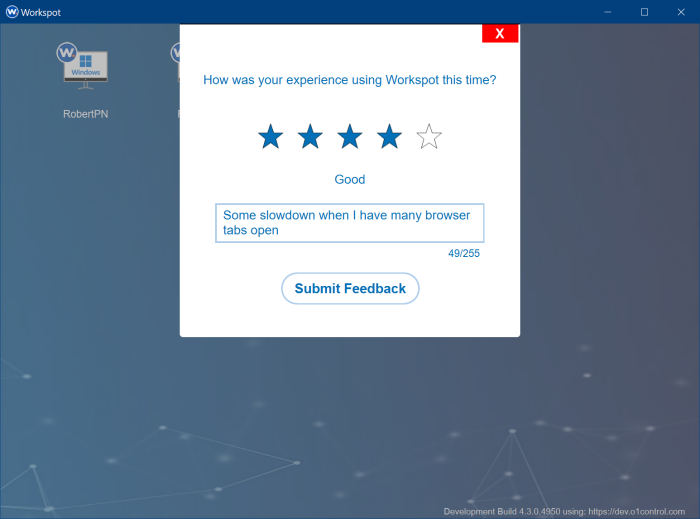
How it Works
- The survey frequency is set in Workspot Control.
- When the Client disconnects, the survey is displayed.
- The survey can be dismissed with the “X” button at the upper right-hand corner or the user can select a rating of 1-5 stars, add an optional comment, and hit the “Submit Feedback” button.
- To view user feedback, search for the word “Survey” on the “Events” page in Workspot Control.
To set the survey frequency
The surveys default to asking the user for feedback after every connection. Instead of asking them every time, you can wait 1-5 days before asking them again. A value of zero means “ask every time.”
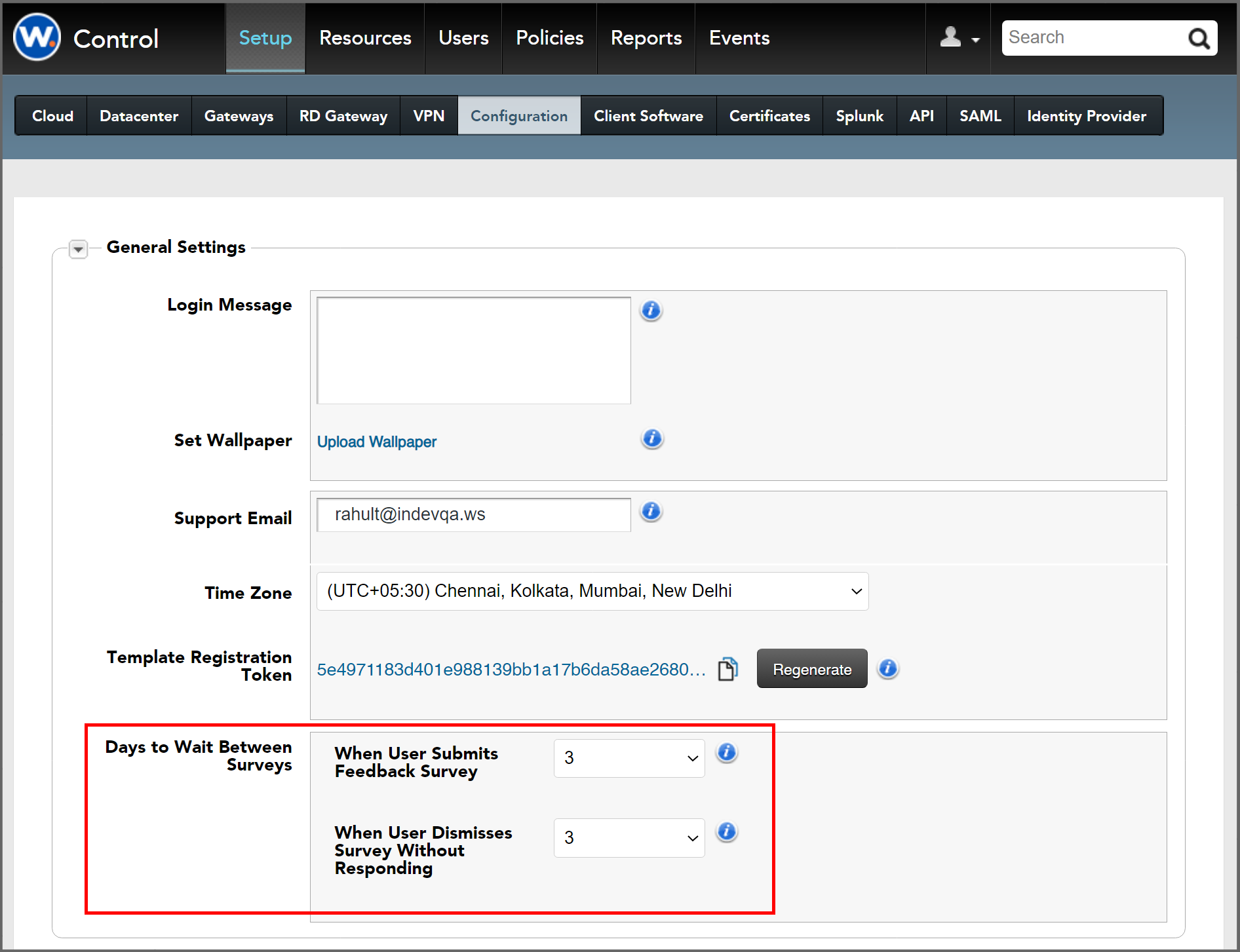
- Go to “Setup > Configuration > General Settings” in Workspot Control.
- Set the two “Days to Wait Between User Surveys” values to 0-5 days.
- “When User Submits Feedback Survey” sets the time to wait until asking the user for another survey.
- “When User Dismisses Survey Without Responding” sets the time to wait if the user does not submit a survey.
The two values allow you to ask responsive users for surveys more often than non-responsive users, or vice versa.
Limitations
- The survey defaults to five stars.
- The survey appears not only when the end-user closes the Client connection deliberately, but also on accidental disconnects.
- Workspot Control does not currently provide the ability to enable, disable, or customize these surveys.

