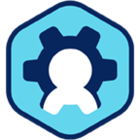Workspaces Core Template Set Up
This article is a quick guide for adding a Microsoft Windows template to use with your Amazon Workspaces Core deployment. It is part of the Getting Started with Workspot article series.
Below are the steps to set up WorkSpaces Core template for this integration.
Note: Your AWS account must be set up for Amazon WorkSpaces Bring Your Own License (BYOL) and Bring Your Own Protocol (BYOP) or import process will fail. See BYOL document on how to request BYOL and BYOP.
3. Create a WorkSpaces BYOL\BYOP base image by following the steps 1 through 5 in the WorkSpaces admin guide.
4. Once the image has been imported into EC2, you will then create a EC2 instance based on that imported Amazon Machine Image (AMI).
Note: Enable metadata service and allow tags if not already configured.
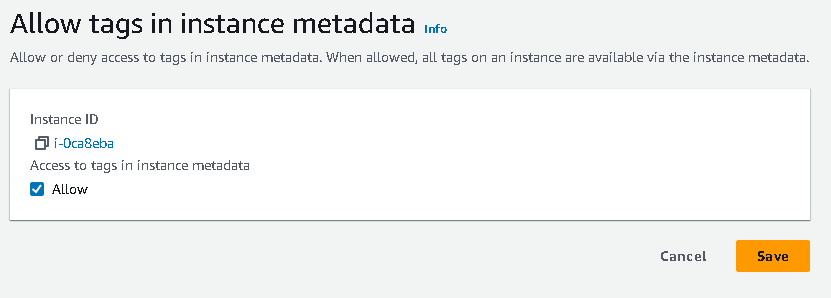
5. Remotely connect to the EC2 instance using Remote Desktop Protocol (RDP).
6. Install and configure the Workspot agent:
· Download the latest Workspot Agent.
· Install Agent as an Administrator and provide your Workspot Control Admin credentials (see Workspot Agent Installation and Configuration).
· As an administrator, browse to the C:\Program Files\WorkspotAgent folder.
· Launch WorkspotConfigEditor.exe. Note: You may need to get permissions to the c:\programdata\WorkspotAgent folder to create the XML config file.
· Select the option for “Do Not Domain Join” and choose “Submit.”
7. Once the Workspot agent has been installed and configured, rerun AWS Workspaces BYOL Checker tool to ensure that all tests PASSED. Do not select “Run Sysprep”
8. Create another AMI with the same name as the EC2 instance. Workspot Control captures the Instance Name from metadata tag used for registration.
9. Once the AMI is created, import the AMI as a Workspace Image using the CLI. (using the same name as the EC2 instance from step 4 and AMI name from step 8). Use this CLI command import-workspace-image — AWS CLI 1.29.18 Command Reference (amazon.com). Ingestion type must be “BYOL_REGULAR_BYOP” or “BYOL_GRAPHICS_G4DN_BYOP” for GPU template. Example below.
aws workspaces import-workspace-image --ec2-image-id ami-888888888 --ingestion-process BYOL_REGULAR_BYOP --image-name myworkspacesimage --image-description Windows-10-Enterprise --region us-east-1
10. Once Image comes to Success state. In Workspaces console, create bundle using the same name as the image created.
11. Login Workspot Control to register template. Control > Setup > Click on Amazon Workspaces Core (BYOC) Public Cloud configuration > Click Register Template > Click on Search and select template > Save.
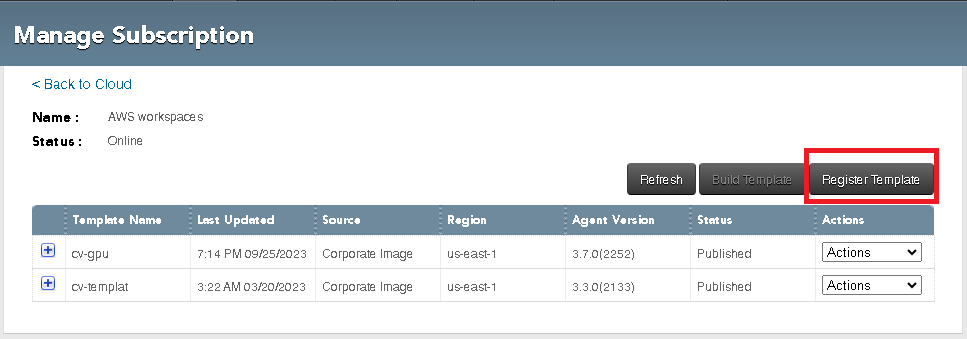
Related Documents