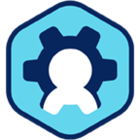Creating Workspot Cloud Desktop Pool on AWS EC2
To create a desktop pool on AWS EC2

- Select Datacenter/Cloud. Select the Workspot Cloud Config configured for AWS EC2.
- Desktop Pool Type. Selects a pool of either persistent or a non-persistent desktops. Persistent desktops are allocated permanently to a single user. Non-persistent desktops are reallocated between user sessions.
- Select Template. Selects the desktop image template to use for the desktops.
- Ignoring the search field, click the “Search” button to display the “Select a Template” popup.
- In the “Select a Template” popup, click the “Search” button to display all templates, or type a string in the search box to search for a template with a name matching the search string.
- Click the “Select” button for the desired template.
- Select Availability Zone\Subnet. Selects the region and network (virtual address space) used by the pool.
- Click the “Browse” button to show all the defined network spaces. The spaces that are consistent with your template and datacenter have active “Select” buttons; others are grayed out.
- Click the “Select” button of the desired region.
- VM Class. Virtual machines are available in discrete sizes in terms of virtual CPUs, memory, and disk size. VMs are compatible with your template are shown here.
- Click the “Browse” button to show the “Select VM Instance” popup. The parameters of your selected template are given first, then a list of compatible VMs.
- Click the “Select” button for one of the VMs.