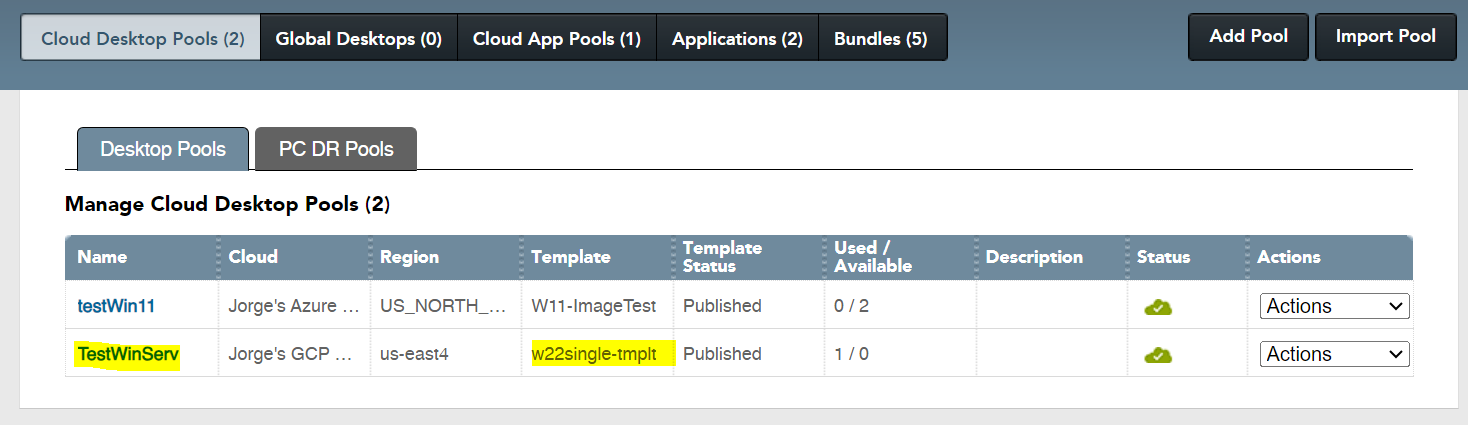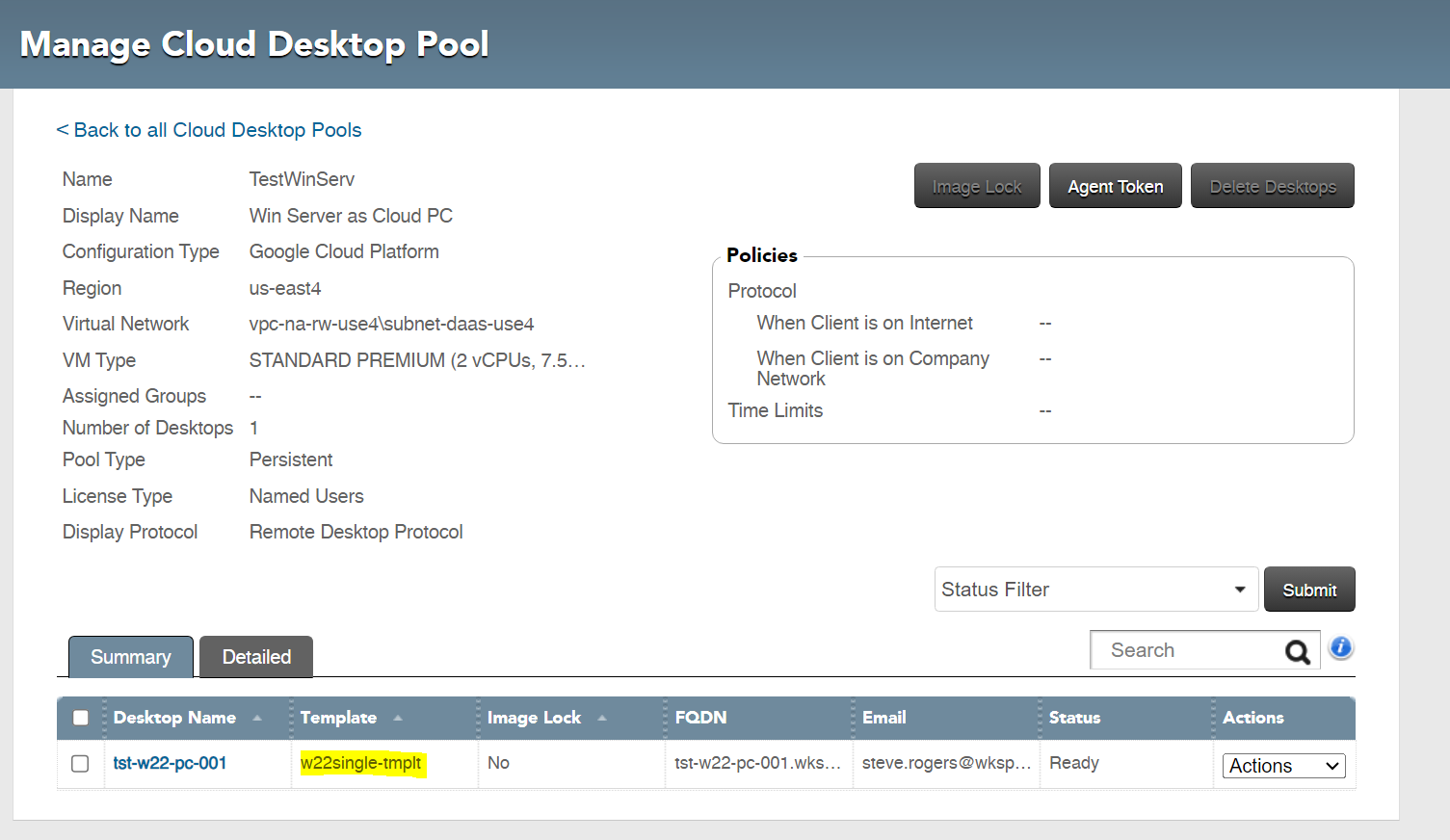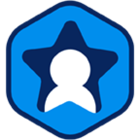How to Configure Windows Server Template to be Used as a Cloud PC Template
Create a Windows Server VM and connect to it via RDP.
Install Workspot agent (download from : https://download.workspot.com)
- Download WorkspotAgentSetup.msi
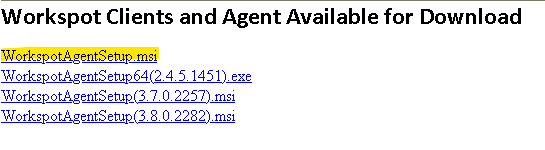
To run the installation of the agent, open a Command Prompt windows as Administrator, and navigate to the location of the MSI. (This only works installing from CMD, this doesn’t work via the GUI)
Now run the following command:
msiexec /i WorkspotAgentSetup.msi /qn AuthToken=<replace with control token> singleuser=true /log agentsetup.txt

When it completes, navigate to: Program Files > Workspot Agent > open WorkspotConfigEditor as Administrator and configure the information so that the agent can join the provisioned VMs to the domain.
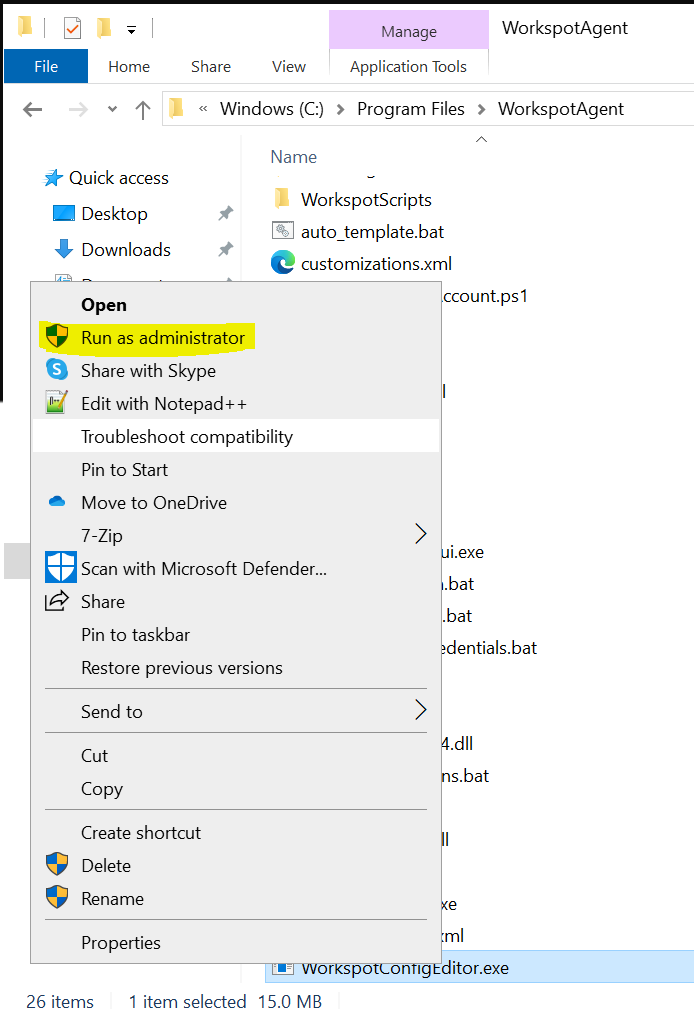
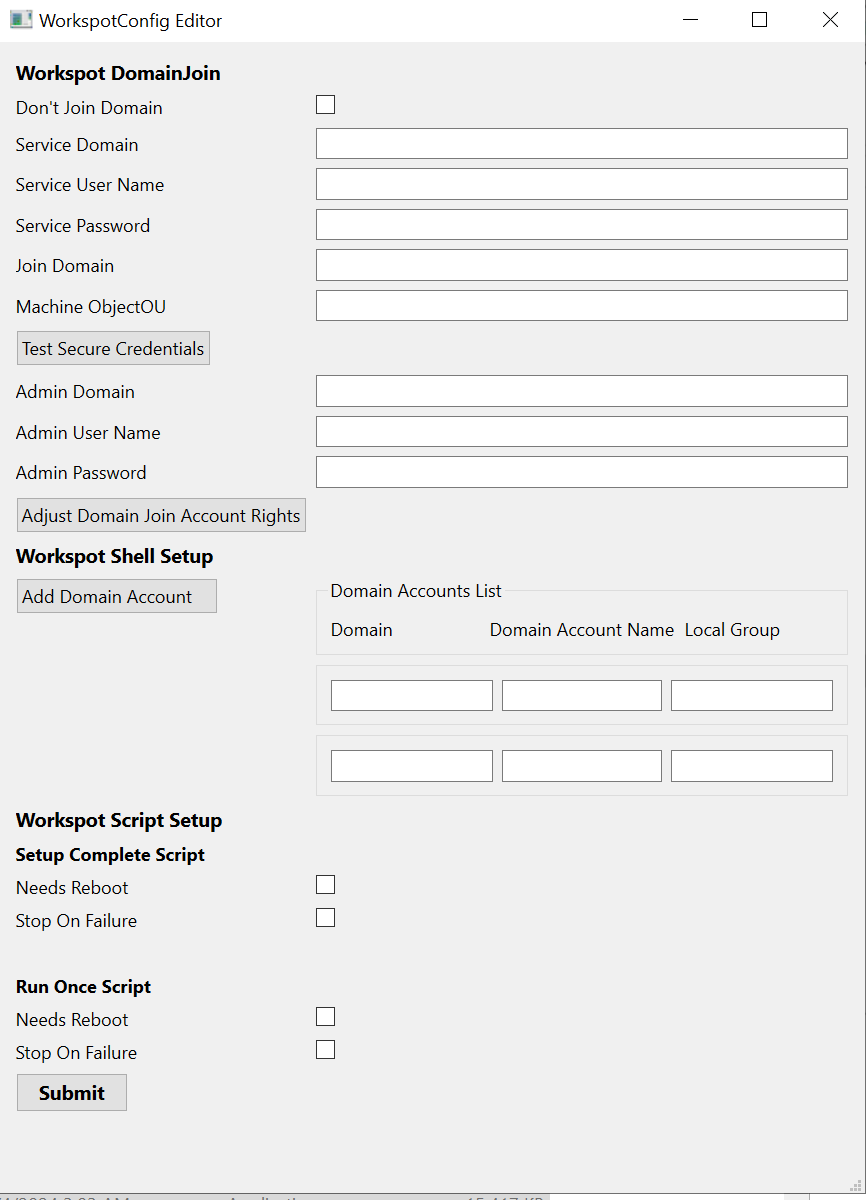
**Note: If it fails to open, you may need to navigate to:
C:\ProgramData\WorkspotAgent
And allow Administrators Full Control of the “Config” folder. Right click on the config folder, go to Security, then Edit, select Administrators, and click the Full Control check box. Apply the Changes, and then Ok to close the windows.
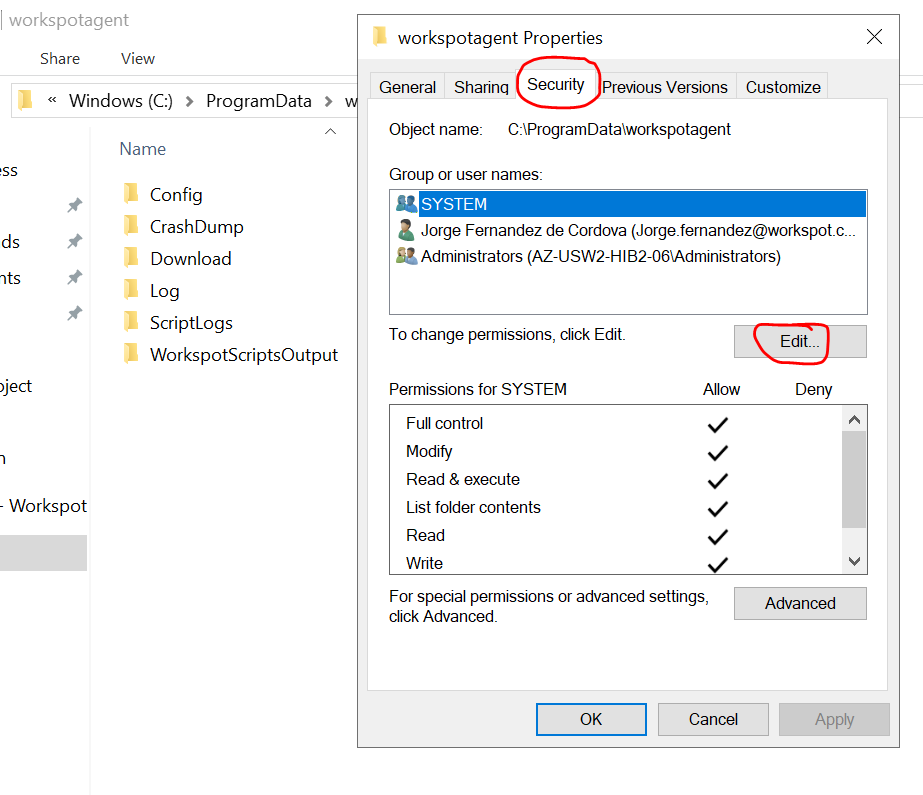
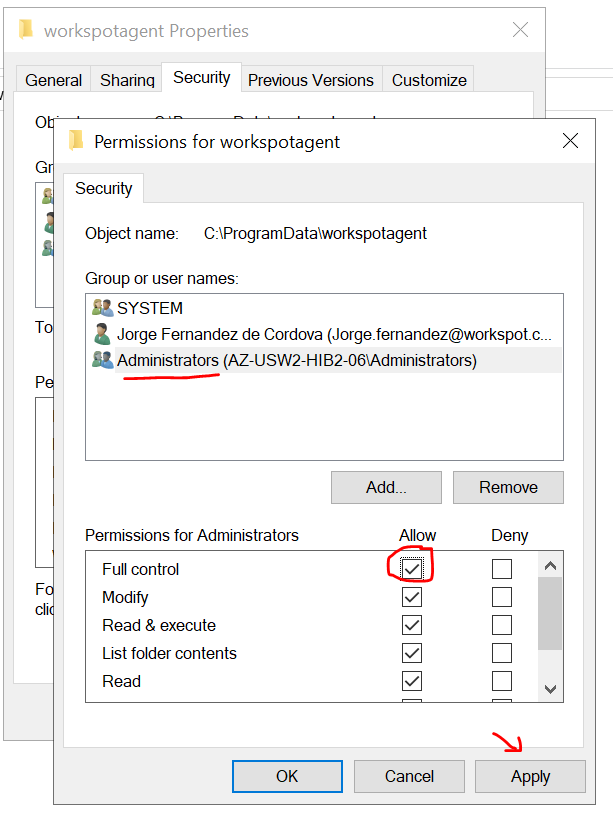
When permissions are changes, you can go back to the WorkspotConfigEditor and complete the form.
Configure the rest of the template with your software.
Create the Image in GCP, and then the Instance template before you can register with Control.
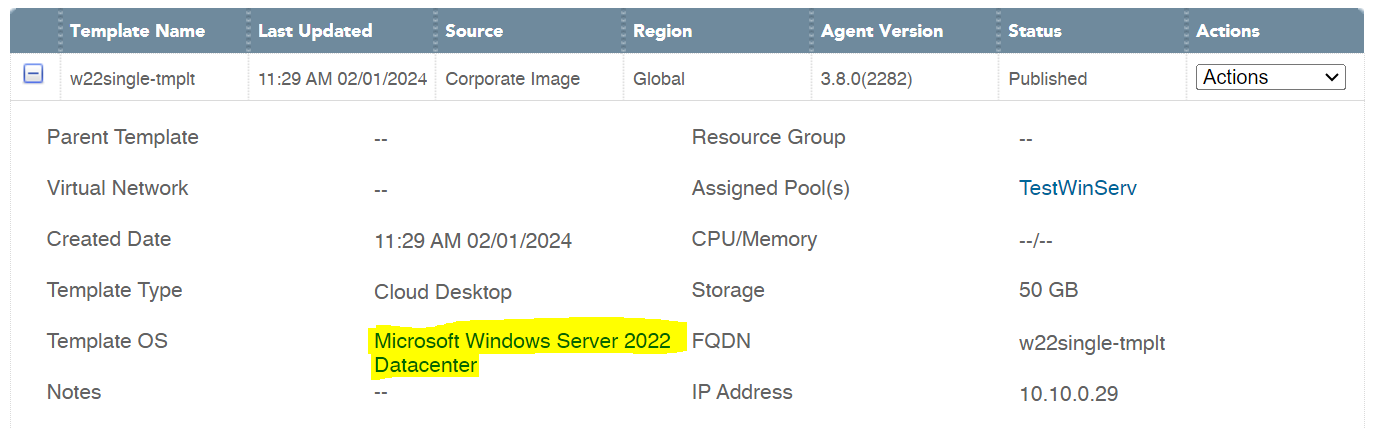
Once it is registered with Control, now it can be used as a Cloud Desktop template image