Setting a Proxy Server for the Workspot Windows Agent and Enterprise Connector
Status: Preview
February 27, 2024
This article applies if your company requires that a proxy be used for all outgoing HTTPS connections. Without setting up the proxy as described below, Workspot Agent and Workspot Enterprise Connector will report they are unable to contact Workspot Control and will not be able to to their jobs.
Background
The Workspot Windows Agent runs as a Windows system service. When a proxy server is required on a customer’s site, Windows is often configured for users but not system services. This can prevent the Workspot Agent from registering the device with Workspot Control.
The Workspot Enterprise Connector is also a Windows service with similar requirements.
Solution
This article describes how to set a Windows proxy for use with the Workspot Agent or Workspot Enterprise Connector.
There are two basic approaches:
- Copying the correct user-level proxy registry key to the system-level key.
- Using netsh to set the proxy key from admin-mode cmd window.
Once you have the proxy set correctly, you can export the system-level registry setting to propagate to other devices.
Copying the Proxy Settings from the Register
On a Windows device that already has the proxy settings correctly configured, you can see them in the registry at:
Computer\HKEY_CURRENT_USER\Software\Microsoft\Windows\CurrentVersion\Internet Settings\Connections\WinHttpSettings
You can then manually copy these values into the system-level proxy settings at:
Computer\HKEY_LOCAL_MACHINE\SOFTWARE\Microsoft\Windows\CurrentVersion\Internet Settings\Connections\WinHttpSettings
Using netsh for Proxy Settings
Alternatively, you can set the proxy settings using the netsh command in a cmd window in administrator mode:
netsh winhttp set proxy proxy-server="http=proxy-ip-address;https=proxy-ip-address:port"
For example:
netsh winhttp set proxy proxy-server=”10.160.0.12;10.160.0.12:808”
Checking the Registry Value
Both methods set the value at
Computer\HKEY_LOCAL_MACHINE\SOFTWARE\Microsoft\Windows\CurrentVersion\Internet Settings\Connections\WinHttpSettings
If you examine the key with “Edit Binary Value,” you should see the ASCII results in the right-hand column:
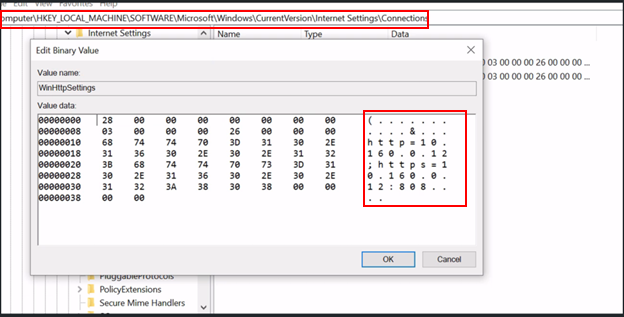
Exporting the Registry Value
If you select the HKEY_LOCAL_MACHINE\...\WinHttpSettings key and then “File .. Export,” you can save the values to a .reg file for use on other devices, perhaps through a GPO or, with Agent, an Agent configuration script.
Conclusion
With the proxy set correctly, the Workspot Agent and Enterprise should be able to connect with Workspot Control and install and operate normally.

