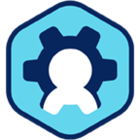Workspot Control R15.1 Notes (April 2, 2022)
Highlights
- Customers with consumption billing can now look up the list prices of supported desktops. See Viewing Desktop List Prices in Control.
- Time Limit policies now allow idle-time disconnect and session termination timeouts. This is especially important for customers using consumption billing. See Control: Time Limit Policies.
- Draft-mode templates are now shut down after seven days by putting them into Preview mode. This is a reversible operation: Preview-mode templates can be put into Draft mode at any time. See Using Workspot Templates.
- Helpdesk-level users can now see additional details about Clouds and regions used by desktop pools and RD pools.
- Administrators are now given an "Are you sure?" warning when applying a new template destructively to a persistent desktop pool. (Updating the pool non-destructively, with the new template used only for future desktops, is still the default.)
Fixed Bug
- In Control R14.6 and R15.0, Preview pools did not automatically refresh when a template was put into Preview mode. Instead, they obeyed the state of the "Refresh Existing Desktops" pool parameter. This has been fixed: anytime a template is moved from Draft to Preview mode, all Preview desktops are refreshed automatically.
Known Issues
- Currently, the "Allow Smartcard Redirection" parameter in Control's Protocol policies has no effect; this enhancement is expected in a future release. Until then, the existing Client installation flag RdpAlwaysUsesSmartCard should be used.
- In GCP persistent desktop pools, a "Pause" action exists even for customers for whom pause/resume (sleep/wake) is not enabled ("Resources > VDI Pools > poolname > desktopname > Actions > Pause"). For such customers, the button is non-functional.
-
If the Control administrator puts a desktop to sleep with the "Pause" option ("Resources > VDI Pools > Manage VDI Pool > desktopname > Action > Pause") at the same time the user tries to reconnect, the connection fails.
- Desktops under power management that are manually unpaused need to be manually paused afterward, or they will run indefinitely.
- UI controls that are normal are hard to distinguish from ones that are grayed out.
- Persistent desktops cannot be restored from backups after "Update Image" has reimaged them.
- Persistent desktops in the "Suspended" state are not updated when "Update Image" is applied to the pool. If they are later returned to the desktop, they remain as before, and don't use the new template.
-
On power-managed desktop pools, paused desktops may show as "Deallocated" instead of "Paused." The two states are equivalent.
- If you schedule "Update Image" for a persistent desktop pool and then increase the number of desktops, the new desktops will not be provisioned until the pool is reimaged.
- If an administrator signs into a Workspot desktop using a Remote Desktop client other than the Workspot Client, when they sign out Control will log the session with a username of "Unknown."
- Control sometimes logs events out of order when they occur in rapid succession. For example, "Resume initiated" may be logged after "Resume succeeded."
- The Okta and GoogleID plugins must be installed manually on Workspot managed gateways. See Enabling Okta Support on Managed Gateways.
- If the same RD Pool server is deleted at roughly the same time by two different Control administrators, and the "Auto Create on Deleted Desktop" option is set, Control will recreate the deleted server twice, resulting in an extra server VM.
- If power management is enabled, users may sometimes be told that they will be connected to their desktop when it becomes ready, but they never are. Workaround: cancel the connection after a minute or two and try again.
- For non-persistent desktop pools, the Client is supposed to verify which desktop to use with Control when opening a new connection. Currently, the Client is caching information from the previous session and will attempt to connect to the previous desktop even if Control has marked it as "Failed."
- When using UPN authentication, Control sends requests to the first available Workspot Enterprise Connector. If different Connectors serve different customer domains, some requests will fail.
- Occasionally, a user might see a spurious error saying: "Your desktop connection was denied, because the user account is not authorized for remote login. " Workaround: retry the connection until it succeeds.
- When creating a GCP template, you are required to specify a region, but the template is available globally once published.
- A single user who has two email addresses listed for the same AD account is treated by Control as two users. If they log in first using one email address and then the other, they will get different resources. This is most commonly seen as getting a persistent desktop with none of the personalizations of the one they were expecting.
- On the Desktop Details page, "VM Status" shows the status as reported by the Cloud provider, not the status according to Control.
- The "Users > Groups > groupname > Group Info" page lists members of the group without regard to whether another group membership takes precedence. Thus, when group policies don't seem to be working for a user, check the user's effective group membership, which is listed under "Users > username > User Details > Selected Group Name." To adjust group precedence, go to "Users > Groups > Precedence Order" and drag the desired group so it is above the other one.
- Control sometimes reports prematurely that a Workspot desktop is in the Ready state. This prevents Workspot Clients from deferring their connection attempts until the desktop is actually ready, resulting in a "could not connect to the host machine" error. Workaround: Try the connection again.
- You can't assign the same release to two software deployment rings.
- The HTML5 Client does not always reconnect successfully. Workaround: Close the browser window and try again.
- When using the Workspot HTML5 Client in multi-monitor mode, the "X" icon near the top of the secondary screen does not exit multi-monitor mode as intended.
- The Workspot HTML5 Client does not intercept function keys on the local device. Function keys act locally, not on the Cloud Desktop.
- When moving multiple desktops with the Control API's "moveDesktop" command, some moves may fail unless you add a delay between commands. See "Using the Workspot Control API" (https://workspot.zendesk.com/hc/en-us/articles/360017693611-Using-the-Workspot-Control-API) for more information.
- If the Cloud provider has temporarily run out of VMs of the specified type when desktops are being created, the creation of some desktops will fail after a long delay (more than 30 minutes). The affected desktops will be shown in Control as "Failed" with a reason of "Async Operation failed with Provisioning state." Workaround: Reprovision the affected desktops.
- When activating a Regional DR pool, a desktop that fails to provision remains unavailable for the entire Regional DR period.
- When one server in an RD Pool with multiple servers goes offline, its users aren't reconnected reliably to the surviving servers. Instead, they may receive "No Desktops are Available in Pool" errors. This problem has been fixed for newly created pools. If you encounter it in an existing pool, please contact Workspot.
- The Regional DR state of a pool is reported inadequately by the Workspot Clients in two cases: (1) When Regional DR is activating or deactivating, the Client displays a "Cannot connect" message that doesn't mention Regional DR. (2) While Regional DR is active, a user who is entitled to a desktop in the parent pool but doesn't actually have one is given an "Unable to contact Workspot Control" message instead of the correct "No desktops available" message.
- When a desktop is in the Suspended state in the parent pool, a Regional DR event will enable the desktop in the Ready state (though unassigned) in the Regional DR pool. When Regional DR is deactivated, the parent-pool desktop will also be in the Ready state.
- If you delete a user or remove the user's assignment to a non-persistent pool while the user has an active desktop session to that pool, but is not signed in, the desktop is not returned to the pool.
- On the "Add" and "Edit" pages for applications and desktop pools, the "HTML5 Client" checkbox in the "Target Platforms" list is cleared if you uncheck the current gateways or switch between Standalone and Clustered gateways. Workaround: Double-check the HTML5 setting whenever you change your list of gateways.
- Provisioning a large GCP pool (hundreds of desktops) may fail with an error of: "Quota exceeded for quota group 'ReadGroup' and limit 'Read requests per 100 seconds' of service 'compute.googleapis.com' for consumer …" This is especially likely if you provision more than one large pool at the same time. Workarounds: (1) Provision fewer desktops at a time. (2) Set the "Auto Create on Desktop Delete" option for the pool and delete batches of failed desktops to recreate them.
- In the HTML5 Client, some copy-pasted text can lose its formatting and images may not paste at all if the source and target application are too dissimilar. For example, Windows text may lose its formatting when pasted into a Mac application via the HTML5 Client. This is a limitation in browser clipboards.
- The Redeploy command in the Control UI and the Control API doesn't always take effect the first time it is issued. Workaround: Issue every redeploy twice.
- The HTML5 browser occasionally shows the logout screen after a login rather than sending the user to the client dashboard. Workaround: Try again.
- When hovering over the HTML5 Client toolbar icon at the top of the screen, the messages “Click to display toolbar” and “Gathering connection quality data…” are displayed, but the connection details are not loaded.
- Creating a Windows 10 template can take approximately 20 minutes to complete.
- A reboot requested by the end-user is logged in Control’s “Events” list with correct information in the “Event” column, but the data for the “Location,” “Network,” and “Device Type“ columns is not listed.
© 2022 Workspot