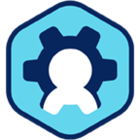Workspot Control R16.2 Notes (August 24, 2022)
Overview
Release Type: Feature release.
Release Date: August 27, 2022, 02:00-03:00 UTC.
What to Expect During the Update Window
Control will go offline at some point during the update window listed above. This is expected to last no more than ten minutes in total.
How this affects Control Administrators:
- Control Administrators
- The Control UI becomes unavailable or unresponsive.
- Control tasks that were in progress when maintenance started may need to be repeated.
- Best practice: Avoid using the Control UI during the maintenance window. At a minimum, verify that tasks started in this period have completed, using Event log messages.
- Client Users
- Existing desktop/app sessions will continue to run normally.
- New persistent desktop sessions can be launched normally.
- New non-persistent sessions cannot be launched until Control is back online, though existing sessions will continue to run normally.
Highlights
- Members of a specified Azure AD group can now be granted Control Administrator privileges automatically. This allows the team of administrators to be adjusted as needed via ordinary Azure AD group administration, including times when no current Control Administrators are available. Control's existing group-membership polling is used for this feature.
- To allow Control to manage virtual machines at all stages of their lifetimes, it now tracks and uses the VM's assigned hostname if it does not currently have an IP address or DNS name.
- The credentials for the Azure AD service account can now be kept in a customer's Azure Key Vault.
- Global desktops can now be assigned based on Workspot group membership, as with ordinary desktops. When a user is added to or removed from a group, their global desktops are added or removed accordingly.
- Azure persistent desktop pools now support a power-management mode where desktops are shut down after an idle period and booted on request. The idle timeouts are set using Time Limits policies. This is a selective feature: contact Workspot if you are interested in enabling it.
- Improved support for the Amazon AWS cloud, including registering, cloning, deleting, and plublishing templates and adding, editing, and deleting AWS cloud subscriptions,
- Control's IdP (Identity Provider) feature now supports pass-through authentication via Workspot's Okta instance. This can be used simply to provide multi-factor authentication or as a way of reaching out to your own, otherwise unsupported, IdP provider.
- Support for Okta and GoogleID on Workspot managed gateways.
Fixed Bug
- You can now assign the same release to more than one Software Deployment Ring.
Known Issues
- Time Limits policies for persistent pools no longer show the "Connected Idle Timeout" value, but it still takes effect if it was set before Control R16.0. The symptoms of this are that idle user sessions are disconnected on a different schedule from the visible "Disconnect on Idle" timeout. Also, with Monthy and Annual desktops, the "Connected Idle Timeout" is always in force, unlike the "Disconnect on Idle" value, which inhibited during a worker's shift.
- In a group's deployment ring settings, do not set the "Oldest Client Allowed to Connect" to the same value as the Stable Ring, Preview Ring, or the selected Custom Ring. If you do, users will get a "your version is no longer supported" warning instead of the "update available" warning. If you use the "Oldest Client" field, set it to a release older than the Stable ring.
- Desktops in a given pool cannot be provisioned (such as by incrementing the pool size) during that pool's maintenance window.
- When a Client user performs the "Refresh Configuration" option, Control ignores recent changes to the user's group memberships. This information is reported asynchronously with the Client heartbeat mechanism, or about once every five minutes. Desktops/applications that the user is no longer entitled to will continue to be displayed until then.
- Control reports the "Device OS" for Windows 11 Client devices as Windows 10.
- The default Time Limit policy for persistent pools, "Default Named Policy," contains invalid values and should not be used. Instead, define a custom policy.
- The default Time Limit policy for non-persistent pools, "Default Concurrent Policy," contains invalid values and should not be used. Instead, define a custom policy.
- In GCP persistent desktop pools, a "Pause" action exists even for customers for whom pause/resume (sleep/wake) is not enabled ("Resources > VDI Pools > poolname > desktopname > Actions > Pause"). For such customers, the button is non-functional.
- If the Control administrator puts a desktop to sleep with the "Pause" option ("Resources > VDI Pools > Manage VDI Pool > desktopname > Action > Pause") at the same time the user tries to reconnect, the connection fails.
- When a power-managed desktop resumes from sleep, Control often informs the Client that the desktop is ready before it can actually accept Client connections, resulting in error messages that suggest that the desktop may need to be rebooted. Do not reboot the desktop until after retrying the connection.
- Persistent desktops cannot be restored from backups after "Update Image" has reimaged them.
- Persistent desktops in the "Suspended" state are not updated when "Update Image" is applied to the pool. If they are later returned to the desktop, they remain as before and don't use the new template.
- On power-managed desktop pools, paused desktops may show as "Deallocated" instead of "Paused." The two states are equivalent.
- If you schedule "Update Image" for a persistent desktop pool and then increase the number of desktops, the new desktops will not be provisioned until the pool is reimaged.
- UI controls that are normal are hard to distinguish from ones that are grayed out.
- If an administrator signs into a Workspot desktop using a Remote Desktop client other than the Workspot Client, when they sign out, Control will log the session with a username of "Unknown."
- Control sometimes logs events out of order when they occur in rapid succession. For example, "Resume initiated" may be logged after "Resume succeeded."
- Okta and GoogleID support are not yet operational on Workspot managed gateways.
- If the same RD Pool server is deleted at roughly the same time by two different Control administrators, and the "Auto Create on Deleted Desktop" option is set, Control will recreate the deleted server twice, resulting in an extra server VM.
- If power management is enabled, users may sometimes be told that they will be connected to their desktop when it becomes ready, but they never are. Workaround: Cancel the connection after a minute or two and try again.
- When using UPN authentication, Control sends requests to the first available Workspot Enterprise Connector. If different Connectors serve different customer domains, some requests will fail.
- Occasionally, a user might see a spurious error saying: "Your desktop connection was denied because the user account is not authorized for remote login." Workaround: retry the connection until it succeeds.
- When you assign a new template to a non-persistent desktop pool with the “On Logoff” or “Schedule Now” options, all the desktops without active user sessions are shut down immediately, leaving no desktops available for users who sign in before the first desktop is reimaged. If you use the “Schedule At” option, the same is true at the specified update time.
- When creating a GCP template, you are required to specify a region, but the template is available globally once published.
- A single user who has two email addresses listed for the same AD account is treated by Control as two users. If they log in first using one email address and then the other, they will get different resources. This is most commonly seen as getting a persistent desktop with none of the personalization of the one they were expecting.
- The "Users > Groups > groupname > Group Info" page lists members of the group without regard to whether another group membership takes precedence. Thus, when group policies don't seem to be working for a user, check the user's effective group membership, which is listed under "Users > username > User Details > Selected Group Name." To adjust group precedence, go to "Users > Groups > Precedence Order" and drag the desired group so it is above the other one.
- Control sometimes reports prematurely that a Workspot desktop is in the Ready state. This prevents Workspot Clients from deferring their connection attempts until the desktop is actually ready, resulting in an "could not connect to the host machine" error. Workaround: Try the connection again.
- You can't assign the same release to two software deployment rings.
- When moving multiple desktops with the Control API's "moveDesktop" command, some moves may fail unless you add a delay between commands. See Using the Workspot Control API for more information.
- If the Cloud provider has temporarily run out of VMs of the specified type when desktops are being created, the creation of some desktops will fail after a long delay (more than 30 minutes). The affected desktops will be shown in Control as "Failed" with a reason of "Async Operation failed with Provisioning state." Workaround: Reprovision the affected desktops.
- When activating a Regional DR pool, a desktop that fails to provision remains unavailable for the entire Regional DR period.
- In RD Pools created before Control R14.0, when one server in an RD Pool with multiple servers goes offline, its users aren't reconnected reliably to the surviving servers. Instead, they may receive "No Desktops are Available in Pool" errors. If you encounter it in an existing pool, please contact Workspot.
- The Regional DR state of a pool is reported inadequately by the Workspot Clients in two cases: (1) When Regional DR is activating or deactivating, the Client displays a "Cannot connect" message that doesn't mention Regional DR. (2) While Regional DR is active, a user who is entitled to a desktop in the parent pool but doesn't actually have one is given an "Unable to contact Workspot Control" message instead of the correct "No desktops available" message.
- When a desktop is in the Suspended state in the parent pool, a Regional DR event will enable the desktop in the Ready state (though unassigned) in the Regional DR pool. When Regional DR is deactivated, the parent-pool desktop will also be in the Ready state.
- If you delete a user or remove the user's assignment to a non-persistent pool while the user has an active desktop session in that pool, but is not signed in, the desktop is not returned to the pool.
- Provisioning a large GCP pool (hundreds of desktops) may fail with an error of: "Quota exceeded for quota group 'ReadGroup' and limit 'Read requests per 100 seconds' of service 'compute.googleapis.com' for consumer …" This is especially likely if you provision more than one large pool at the same time. Workarounds: (1) Provision fewer desktops at a time. (2) Set the "Auto Create on Desktop Delete" option for the pool and delete batches of failed desktops to recreate them.
- The Redeploy command in the Control UI and the Control API doesn't always take effect the first time it is issued. Workaround: Issue every redeploy twice.
- Only one administrative command is allowed at a time for a given pool. For example, you can't provision a new desktop and then delete a different desktop in the same pool until provisioning has completed.
- Creating a Windows 10 template can take approximately 20 minutes to complete.
- A reboot requested by the end-user is logged in Control’s “Events” list with correct information in the “Event” column, but the data for the “Location,” “Network,” and “Device Type“ columns is not listed.