Desktop Status in Control
Last updated on March 20, 2023 by Robert Plamondon
Workspot desktops are virtual machines with a variety of states. Knowing what they mean is essential to troubleshooting user issues. The table at the end of this article gives a complete list of desktop states, but here are a few that are particularly useful:
- Connected. A user has both an active login session on the desktop and is connected via the Workspot Client.
- Disconnected. A user has an active login session on the desktop but no Client connection. When the user reconnects, the session continues as if they had been connected continuously.
- Ready. The desktop is ready for a user to connect and sign in.
- Online. The desktop is running but is not ready for users. This happens briefly on reboot and when the Workspot Agent service is not running on the desktop.
- Error/Failed. The desktop failed to initialize in some way.
For the rest, see the table at the end of this article.
Contents
Monitoring Desktop State
Monitoring All Desktops in a Pool
To see the status of all the desktops in a pool, click “Resources > VDI Pools > poolname.” This shows the “Manage Virtual Desktops Summary” page. The "Status" column lists all the desktops in the pool (or the first page of desktops if there are more than twenty-five).
The page has a "Summary" tab and a "Detailed" tab, and the "Status" column is present in both.
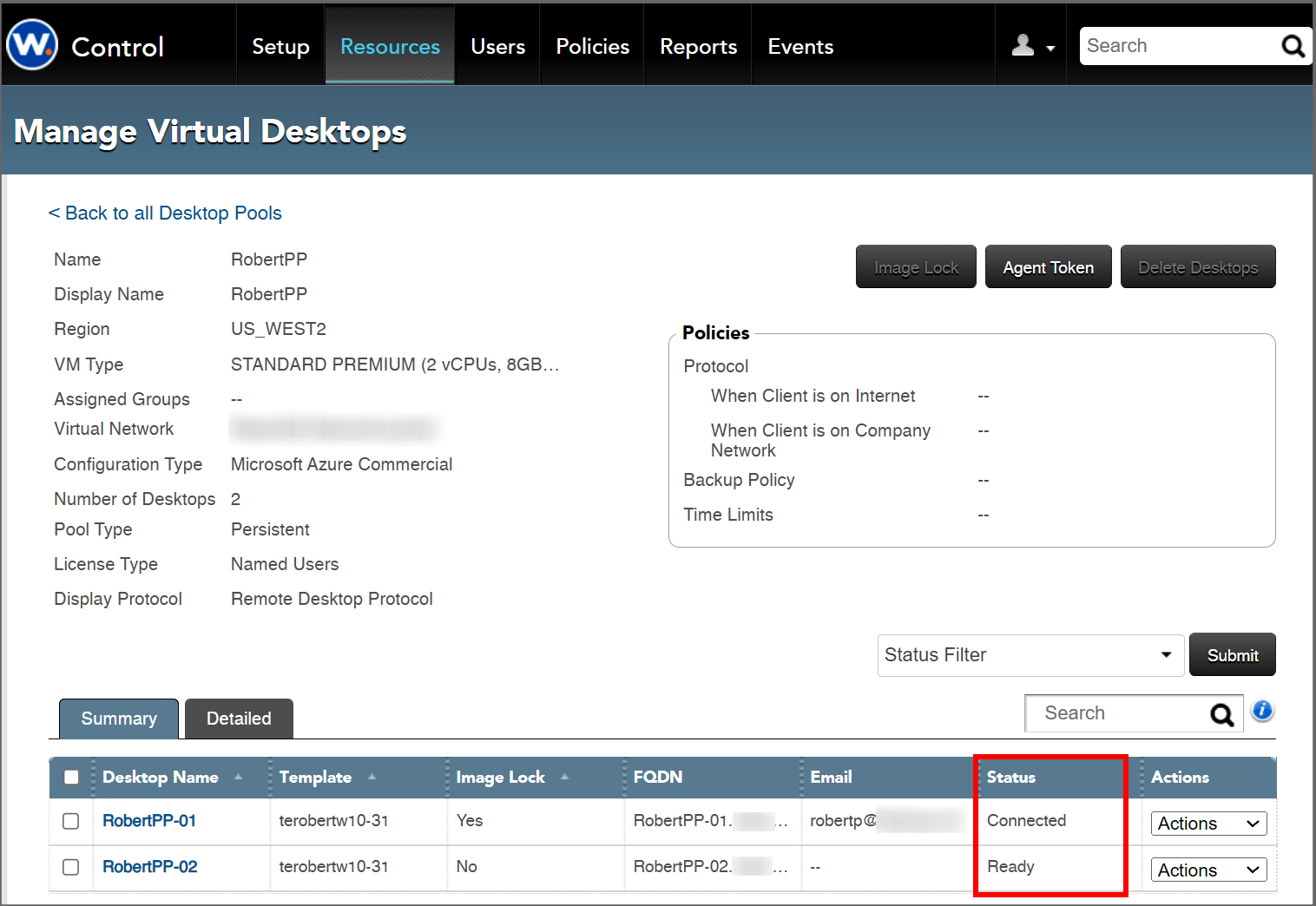
Filtering Pool Desktops by Status
To examine only desktops of a desired status, use the "Status Filter" menu. This lets you select any combination of states to display. Check the desired boxes and click "Submit."
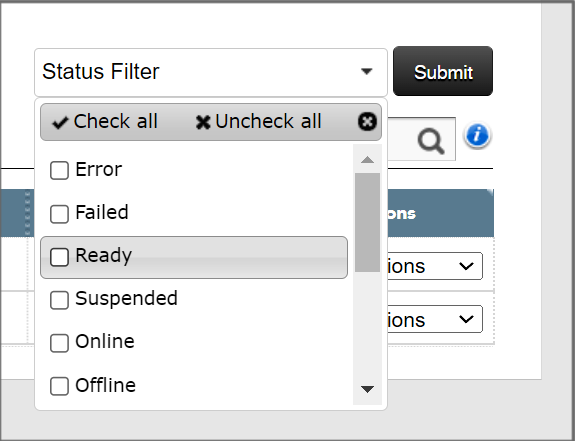
Desktop Details Page
The status for a given desktop is shown on the "Desktop Details" page under "Resources > poolname > desktopname." In fact, two desktop states are reported:
- Control State, which is the same as the status on the "Manage Virtual Desktops" page.
- Cloud State, which is the state reported by the Cloud provider (Azure, GCP, or AWS).

User Details Page
The "Current Sessions" section of the "User Details" page ("Users > username") shows the current status of the users' active sessions.
Other Status
The virtual machines used by RD Pools and Managed RD Gateways have a similar list of states to desktops.
- RD Pools: Go to "Resources > RD Pools > poolname" to see a list of RD Pool servers. Their status is in the "Status" column. This page is simlar to the "Resources > VDI Pools > poolname" page.
- Managed RD Gateways: Go to "Setup > Gateways > gateway_cluster_name." The list of gateway VMs will be at the bottom of the page. Their status is given in the "Status" column.
Desktop Status Table
| Desktop Status | Description |
| Configuring | The desktop is running configuration tasks (on-premises desktops only). |
| Connected | A user is signed into the desktop and has an active Client session. |
| Customizing | Customization is underway (on-premises desktops only). |
| Deallocated (Shut Down) | The desktop VM instance has been removed from the Cloud to save power (that is, shut down) but is eligible for reallocation (rebooting) later. |
| Deallocating | The desktop is being removed from the Cloud to save power. |
| Deleting | Control is removing the desktop permanently. |
| Disconnected | A user has an active login session on the desktop but doesn’t have an active Client connection. |
| Error/Failed | The desktop has a problem and is not available. |
| Not Started | Provisioning is scheduled but has not yet started for the desktop. |
| Offline | The desktop is provisioned but the power-on sequence failed. |
| Online | The desktop is online but is not yet ready for user sessions. |
| Paused | The desktop is in a power-saving (sleep/hibernation) state. Note: In Azure, a “Pause” is really a shutdown (deallocation): when restarted, the desktop does not remember the previous user session. |
| Pausing | The desktop is entering a power-saving (sleep/hibernation) state. |
| Powering On | The desktop is powering up (on-premises desktops only). |
| Provisioning | The desktop is being created. |
| Ready | The desktop is ready for user sessions. |
| Rebooting | The desktop is restarting. |
| Redeploying | The desktop is being recreated. |
| Refreshing | The desktop is being reimaged with a new template. |
| Restoring | The desktop is being restored from backup. |
| Resuming | The desktop is returning from a power-saving (sleep/hibernate) state. |
| Resume Failed | The desktop detected a problem while resuming and is not available. |
| Suspended | The desktop has been set aside for action by an administrator. |
| Waiting for IP | The desktop is waiting to be assigned an IP address (on-premises desktops only). |
© 2023 Workspot

