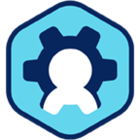Workspot Windows Client: Automatic Updates via Deployment Rings
Introduction
Deployment Rings allow Workspot administrators to decide which versions of the Workspot Windows Client to use with different groups of users. The desired versions are selected in Workspot Control and applied on a per-Group basis.
This feature is for the Windows Client only. Other Clients use the update mechanisms from their respective App Stores (macOS, iOS, and Android).
Contents
How it Works
The auto-update mechanism uses Deployment Rings, which each map to a version of the Workspot Windows Client. When a Deployment Ring is specified in a Group definition, users of that Group have their Clients updated automatically that Deployment Ring's version. This update either occurs at the option of the end-user or is forced, according to how you define this in Workspot Control.
Workspot defines a Stable Ring for most users and a Preview Ring for testers and some early adopters.
Deployment Rings were introduced with Windows Client 3.6.0. Older versions of the Client cannot be updated through this mechanism.
Updates
When the user signs in, Control informs the Client of the version it should be running, based on the user’s Workspot Group membership. The Client performs updates (or downgrades) as needed to run the correct version.
If the “Apply Automatically” checkbox isn’t checked in the Group definition, the user is asked for permission to install the update. If permission is denied, the question will be asked again on subsequent sign-ins.
Downgrades
Downgrades work like upgrades. That is, you can specify an earlier version than the current one and the Clients will install it. However, this involves uninstalling the existing Client and then installing the earlier version. The user needs to go through Client registration again, and stored credentials will all be lost.
If the "Upgrade Only" checkbox is checked in the Group definition, only versions higher than the currently installed one are installed. This prevents a user with a new, manually installed release from having it replaced automatically by an older release.
Prerequisites
- Version: Workspot Windows Client 3.6.0 or later.
- Mode: Workspot mode (that is, not kiosk mode). Kiosk-mode Clients ignore deployment rings.
Enabling Auto-Updates in Control
To use Deployment Rings and their automatic updates, you must select a Deployment Ring in your users' Group definitions. If you use Workspot's recommended Stable and Preview Rings, you do not need to define any Rings yourself.
Defining Deployment Rings
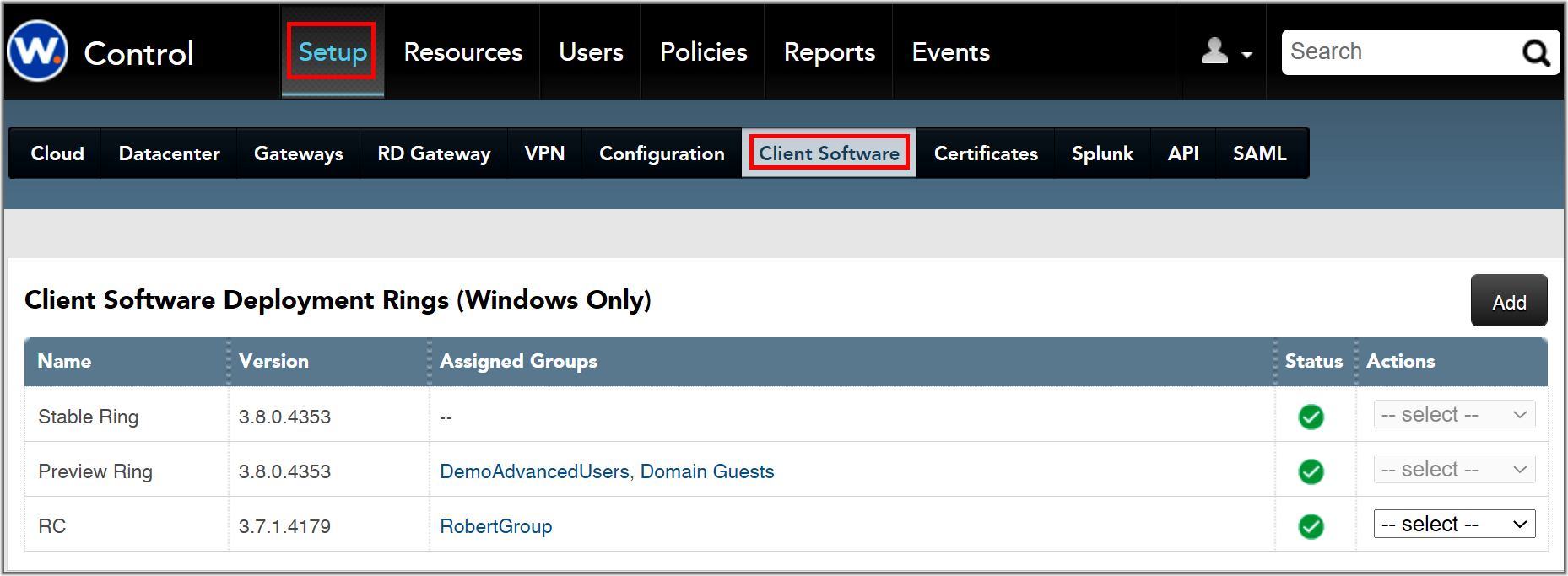
The Windows Client Software page is in Workspot Control under “Setup > Client Software.”
Note: Workspot Control currently calls named software versions “software deployment rings.”
Columns and controls:
- Name column. The name given to the Deployment Ring. The Stable and Preview rings are preassigned by Workspot and cannot be edited. Custom entries can be given arbitrary names.
- Stable Ring: This is the version Workspot recommends for most users. When in doubt, use the Stable Ring in your Group definitions.
- Preview Ring: Workspot assigns beta, RC, or early production releases to the Preview Ring, as appropriate, for use by your testers and early adopters. When no such version is available, the Preview Ring selects the same release as the Stable Ring.
- Custom Rings: Defined by you when you have a reason to select a specific release for some users.
- Version column. This is the Workspot software release version and build number.
- Assigned Groups. A list of Group definitions that use a given ring. These are links, so you can navigate directly to the affected groups.
- Status column. Versions still supported by Workspot are shown with a green checkmark. Versions no longer supported have a red “X," which will be seen only in Custom Rings.
- Actions column. Supports two actions: Edit and Delete. These are available only for Custom entries. (Workspot controls the Stable and Preview Rings.)
- Edit. Takes you to the “Edit Client Custom Ring” popup, allowing you to change the name or select a different release for the Custom entry. If you change the release, a Group using this Custom entry will upgrade or downgrade its members’ Clients accordingly. Client versions that are no longer supported by Workspot are listed in red and cannot be selected. A Ring that uses a version listed in red will continue to function for some time, but cannot be edited unless you update the Ring to a supported version.
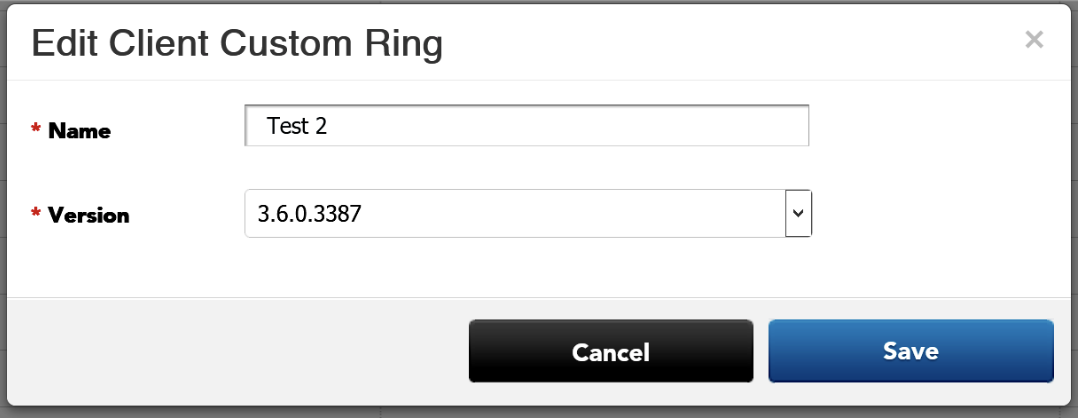
- Delete. Deletes the Custom entry. Deleting is not allowed if the Custom entry is in use by a Group.
- Add button. Takes you to the “Add Client Custom Ring” popup, allowing you to create a new Custom entry with an arbitrary name and a version selected from the list of supported Client releases.
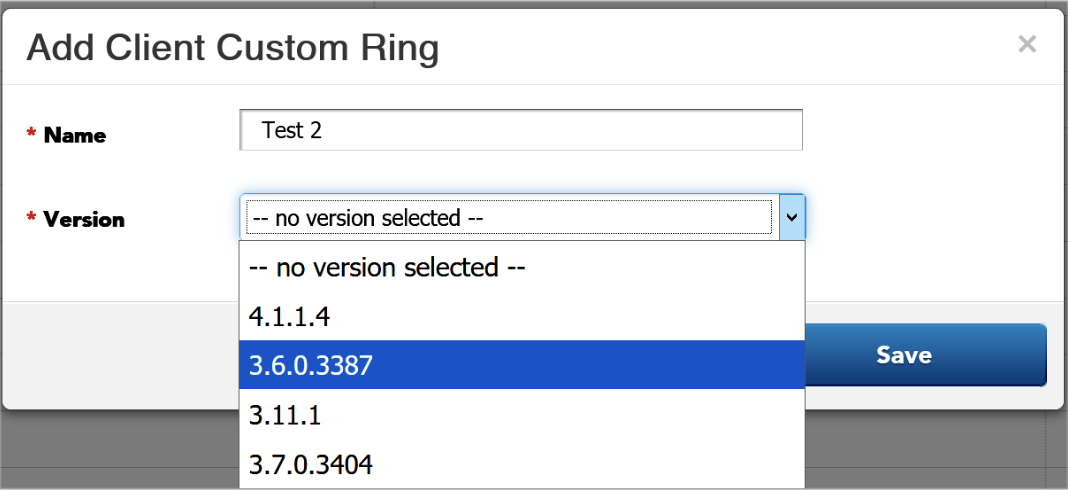
Assigning Deployment Rings to Groups
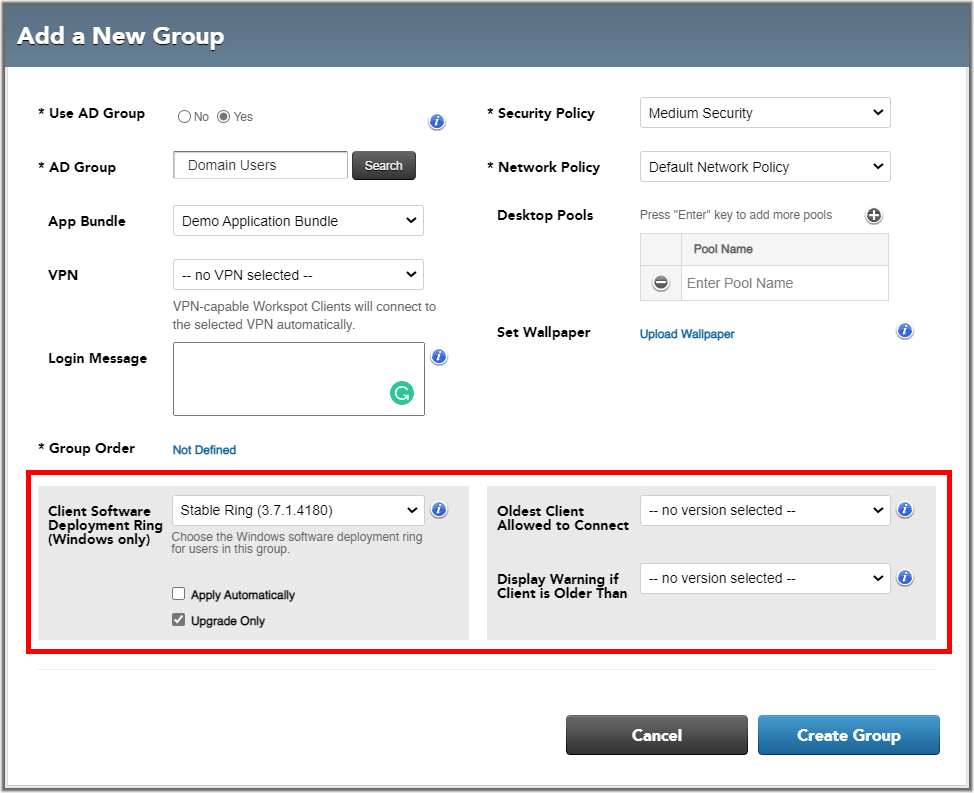
The "Add/Edit Group" page (“Users > Groups > groupname > Group Info” and “Users > Groups > Add Group” pages) have five auto-update fields:
- Client Software Deployment Ring selects the Deployment Ring used by this Group. The choices are:
- Stable Ring. Workspot sets the Stable Ring to the recommended production release.
- Preview Ring. Workspot sets the Preview Ring to the currently recommended release for your testers and some early adopters. The Preview Ring might be set to a Beta release, an RC release, an early production release, or the same release as the Stable Ring, depending on the state of the new-release cycle.
- Any Custom Rings that you have defined.
- "-- no version selected--." No Deployment Rings will be used for this Group, and users will stay on whatever release happens to be installed until updated by other means.
- Apply Automatically instructs the Client to install updates immediately, without giving the user a chance to defer the installation.
- Upgrade Only (default) instructs the Client to ignore "updates" with a lower release/build number than the one currently installed.
- Oldest Client Allowed to Connect prevents Clients older than the specified version from connecting to the remote desktop. This is intended for situations where automatic updates are not feasible but antique Clients should not be allowed to connect. The user is advised to update their Client to a newer version.
- Display Warning if Client is Older Than is similar to "Oldest Client Allowed to Connect," but the user is merely warned to update. The connection is allowed to proceed.
FAQs
Q: My users are currently running Workspot Windows Client 3.5.x. Will this mechanism update their Clients to 3.6.x?
A: No. Update your Clients to the latest Workspot Windows Client as usual (v3.6.x or newer), then enable Deployment Rings in your Group definitions.
Q: Does this mechanism apply to any other Clients? (For example, Mac, iOS, or Android?)
A: No. These Clients are updated via their respective App Stores.
Q: What if I need to use a version other than Stable or Preview?
A: Create a Custom version that specifies the version of your choice, and assign it to the desired Workspot Groups.
Q: Same as above, but the release I want isn’t on the list! (Out of support, etc.)
A: Assign the affected users to a Group where the version (“Client Software Deployment Ring”) is set to “-- no ring selected --” and distribute the desired release to your users by other means.
Q: What if I want to determine when my users update, not whenever Workspot updates the Stable and Preview rings?
A: Create Custom rings that specify the versions of your choice, and assign the custom ring to the desired Workspot Groups. Do not assign Stable or Preview rings to these groups. You will then need to update your custom rings to new Client versions when you are ready to update your users.
© 2022 Workspot