Creating Workspot Windows 10/11 Template for Nutanix
This article covers adding a Microsoft Windows template to use with your Nutanix Workspot deployment. It is part of the Getting Started with Workspot article series.
Step by Step
- Log into Windows 10/11 VM that will be used as the Workspot template/master image and install the Workspot Desktop Agent manually.
- Workspot Agent Download
- Follow this guide for installing the agent manually. Workspot Desktop Agent Guide
- Configure the WorkspotConfig.xml file. Now that the Workspot Agent is installed and registered with Control, you need to go to C:\ProgramData\WorkspotAgent\Config (Click continue if you get an Administrator access error).
- Right click on Config folder, go to Properties>Security and then select Administrators and give them Full Control then click ok. This will allow you to create the XML file in the next step.
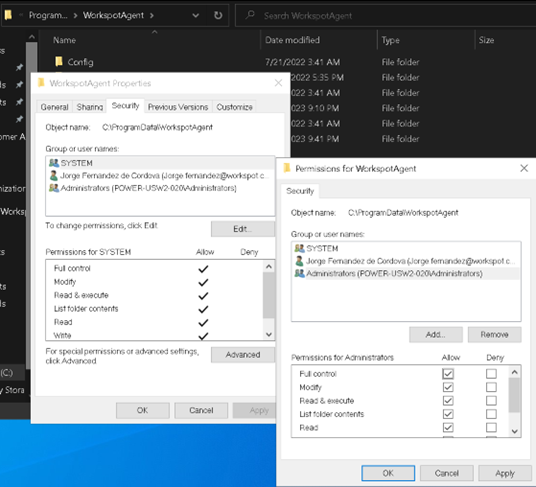
- To create the XML file, go to C:\Program File\WorkspotAgent and right click on the WorkspotConfigEditor.exe file and Run As Admin. This will create the XML file in the ProgramData\Config folder.

- Now you can fill out the editor with the required information to join the Provisioned VMs to the domain. You can test the secure credentials to make sure you are using the correct username and password. Click Submit when finished.
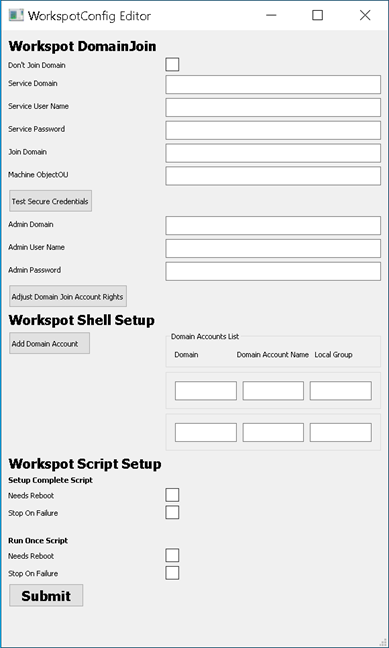
- Configure the VM with required applications.
- Shutdown the VM. All virtual machines in a Cloud Desktop Pool created in Workspot Control from the template will match the virtual hardware of the template (disk, cpu, ram, etc)
- IMPORTANT - Leave VM powered off while Control is provisioning VMs in a pool.
- Although you can make changes to the original VM, in a production scenario, it is best to clone the existing VM and make changes to the new VM to be used as a new template in Workspot Control. You will need to uninstall the Workspot Agent and reinstall the agent for the new template to be recognized/seen by Workspot Control. Also, follow the directions for configuring the WorkspotConfig.xml file once again

