Workspot Android Client 6.0.0 Notes
Last updated on June 6, 2023 by Robert Plamondon
Highlights
- Screen sharing, screen shots, and screen casting are now disabled by default for security. They can be enabled in Control under “Security Policies > Utility Rules.”
- The Client no longer runs on Android 9 and 10, which have not been supported for some time.
- A bug that caused the Client to crash if Android was configured to use only certain non-English languages has been fixed.
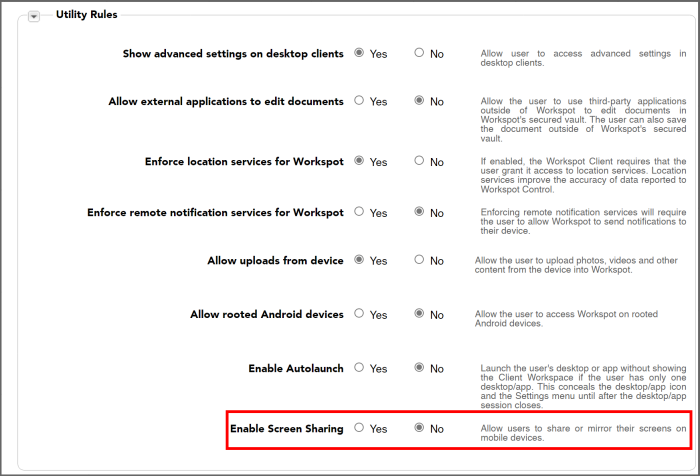
System Requirements
- Android 13, 12, and Dex
Installation
- The Client typically auto-updates from the Google Play store once the update is released.
- To update manually, go to the Google Play Store.
- Under "About This App" in the Play Store page, verify that it is the version you are expecting.
- Install the version normally.
Known Issues with Enabling/Disabling Screen Sharing
- Disabling screen sharing isn’t effective with some Client-side (not Cloud-side) popup windows. These will be shown regardless of the setting.
- When you change the setting of “Enable Screen Sharing” in Control, it doesn’t take effect until the next time the Client is launched.
- Sometimes the notification on the Client device that screen sharing is disabled is not visible.
Other Known Issues
- When a power-managed desktop resumes from sleep, the connection may time out prematurely with the error "There was a problem starting your desktop. Please contact your administrator." The end-user should retry the connection before contacting the administrator, since this usually works.
- With Workspot Web Apps, the Client ignores any URLs the administrator has added to Control's URL blacklist, allowing access to these sites.
- Copy and paste are always enabled in Workspot Web Apps, regardless of the setting of "Allow Copy and Paste" in Control's Security Policies. Workaround: Deny access to Web Apps to users you want to prevent from Copy/Pasting.
- The Client reports "Text Copied" not just when text is copied, but also when it is pasted.
- Data copied from applications that provide formatted data only in RTF format (usually Windows applications) will be pasted as plain text in applications that don't support RTF. Workaround: Save or export the data to a file instead, using a format supported by both applications.
- Data provided in RTF format by a Windows application may have a noticeable delay before being pasted locally. This is due to the Client having to request that the data be supplied again in a locally supported format (such as HTML).
- The Android clipboard does not support complex HTML constructs such as tables. HTML tags such as <table> and <td> are rendered as plain text.
- If you disable and then re-enable Samsung Dex while the Client is open, the Client crashes and must be relaunched.
- Sometimes, when downloading large files, an ‘ApplicationNotResponding’ popup appears. Workaround: Select the “Close” option and relaunch.
- When disconnecting from a RAILS application, a blank screen is shown for several seconds while the connection closes.
- It is occasionally possible to crash the Client by typing characters as quickly as possible, without any pauses, on the Android on-screen keyboard. This usually requires at least a couple of hundred keystrokes.
- When locking/unlocking a connected desktop, the screen is not resized.
- The remote application cursor and the Workspot Client cursor are briefly visible at the same time when connecting or reconnecting to a Workspot desktop or app, or when the Client is locked or unlocked.
- RAIL apps, once minimized in zoom mode, do not restore.
- When listing applications in the application switcher, the same RAIL app may be listed more than once.

