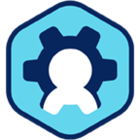Workspot Control R15.2 Notes (May 14, 2022)
Highlights
- Workspot templates and desktops can now be joined to Azure AD domains instead of AD domains. When enabled, users sign into their Workspot desktops using Azure AD credentials, Control uses Azure AD groups to determine group memberships, and Workspot Enterprise Controller is no longer required. This is a selective feature: contact Workspot if you wish to have it enabled.
- Automatic template updates. Maintenance policies can now be assigned to templates, allowing them to be cloned and booted into Draft mode periodically for updates, then shut down and published afterward. The new template is then assigned to any non-persistent desktop pools that used the parent template. This is a selective feature: contact Workspot if you wish to have it enabled.
Fixed Bugs
- Previously, GCP desktop provisioning sometimes failed due to a too-short timeout. This has been fixed.
- Warmup policies no longer count desktops in the Error or Failed state toward the desired total of available desktops.
- If an end-user is removed from the AD group whose membership entitled them to a persistent desktop, they lose their desktop, as expected. Previously, they did not.
Known Issues
-
When a Client user performs the "Refresh Configuration" option, Control ignores recent changes to the user's group membership when updating the information sent to the Client. Desktops/applications that the user is no longer entitled to will still be displayed.
-
Non-persistent pools sometimes show a total number of desktops that is greater than those listed. This is a harmless error due to Control counting phantom desktops that have actually been deleted.
-
Control reports the "Device OS" for Windows 11 Client devices as Windows 10.
-
In GCP persistent desktop pools, a "Pause" action exists even for customers for whom pause/resume (sleep/wake) is not enabled ("Resources > VDI Pools > poolname > desktopname > Actions > Pause"). For such customers, the button does nothing.
-
If the Control administrator puts a desktop to sleep with the "Pause" option ("Resources > VDI Pools > Manage VDI Pool > desktopname > Action > Pause") at the same time the user tries to reconnect, the connection fails.
-
When a power-managed desktop resumes from sleep, Control often informs the Client that the desktop is ready before it can actually accept Client connections, resulting in error messages that suggest that the desktop may need to be rebooted. Do not reboot the desktop until after retrying the connection.
-
Desktops under power management that are manually unpaused need to be manually paused afterward, or they will run indefinitely.
-
Persistent desktops cannot be restored from backups after "Update Image" has reimaged them.
-
Persistent desktops in the "Suspended" state are not updated when "Update Image" is applied to the pool. If they are later returned to the desktop, they remain as before, and don't use the new template.
-
On power-managed desktop pools, paused desktops may show as "Deallocated" instead of "Paused." The two states are equivalent.
-
If you schedule "Update Image" for a persistent desktop pool and then increase the number of desktops, the new desktops will not be provisioned until the pool is reimaged.
-
UI controls that are normal are hard to distinguish from ones that are grayed out.
-
If an administrator signs into a Workspot desktop using a Remote Desktop client other than the Workspot Client, when they sign out Control will log the session with a username of "Unknown."
-
Control sometimes logs events out of order when they occur in rapid succession. For example, "Resume initiated" may be logged after "Resume succeeded."
-
Okta and GoogleID support are not yet operational on Workspot managed gateways.
-
If the same RD Pool server is deleted at roughly the same time by two different Control administrators, and the "Auto Create on Deleted Desktop" option is set, Control will recreate the deleted server twice, resulting in an extra server VM.
-
If power management is enabled, users may sometimes be told that they will be connected to their desktop when it becomes ready, but they never are. Workaround: Cancel the connection after a minute or two and try again.
-
When using UPN authentication, Control sends requests to the first available Workspot Enterprise Connector. If different Connectors serve different customer domains, some requests will fail.
-
Occasionally a user might see a spurious error saying: "Your desktop connection was denied, because the user account is not authorized for remote login. " Workaround: retry the connection until it succeeds.
-
When you assign a new template to a non-persistent desktop pool with the “On Logoff” or “Schedule Now” options, all the desktops without active user sessions are shut down immediately, leaving no desktops available for users who sign in before the first desktop is reimaged. If you use the “Schedule At” option, the same is true at the specified update time.
-
A single user who has two email addresses listed for the same AD account is treated by Control as two users. If they log in first using one email address and then the other, they will get different resources. This is most commonly seen as getting a persistent desktop with none of the personalizations of the one they were expecting.
-
On the Desktop Details page, "VM Status" shows the status as reported by the Cloud provider, not the status according to Control.
-
The "Users > Groups > groupname > Group Info" page lists members of the group without regard to whether another group membership takes precedence. Thus, when group policies don't seem to be working for a user, check the user's effective group membership, which is listed under "Users > username > User Details > Selected Group Name." To adjust group precedence, go to "Users > Groups > Precedence Order" and drag the desired group so it is above the other one.
-
Control sometimes reports prematurely that a Workspot desktop is in the Ready state. This prevents Workspot Clients from deferring their connection attempts until the desktop is actually ready, resulting in a "could not connect to the host machine" error. Workaround: Try the connection again.
-
You can't assign the same release to two software deployment rings.
-
When moving multiple desktops with the Control API's "moveDesktop" command, some moves may fail unless you add a delay between commands. See Using the Workspot Control API for more information.
-
If the Cloud provider has temporarily run out of VMs of the specified type when desktops are being created, the creation of some desktops will fail after a long delay (more than 30 minutes). The affected desktops will be shown in Control as "Failed" with a reason of "Async Operation failed with Provisioning state." Workaround: Reprovision the affected desktops.
-
When activating a Regional DR pool, a desktop that fails to provision remains unavailable for the entire Regional DR period.
-
When one server in an RD Pool with multiple servers goes offline, its users aren't reconnected reliably to the surviving servers. Instead, they may receive "No Desktops are Available in Pool" errors. This problem has been fixed for newly created pools. If you encounter it in an existing pool, please contact Workspot.
-
The Regional DR state of a pool is reported inadequately by the Workspot Clients in two cases: (1) When Regional DR is activating or deactivating, the Client displays a "Cannot connect" message that doesn't mention Regional DR. (2) While Regional DR is active, a user who is entitled to a desktop in the parent pool but doesn't actually have one is given an "Unable to contact Workspot Control" message instead of the correct "No desktops available" message.
-
When a desktop is in the Suspended state in the parent pool, a Regional DR event will enable the desktop in the Ready state (though unassigned) in the Regional DR pool. When Regional DR is deactivated, the parent-pool desktop will also be in the Ready state.
-
If you delete a user or remove the user's assignment to a non-persistent pool while the user has an active desktop session, but is not connected, the desktop is not returned to the pool.
-
Provisioning a large GCP pool (hundreds of desktops) may fail with an error of: "Quota exceeded for quota group 'ReadGroup' and limit 'Read requests per 100 seconds' of service 'compute.googleapis.com' for consumer …" This is especially likely if you provision more than one large pool at the same time. Workarounds: (1) Provision fewer desktops at a time. (2) Set the "Auto Create on Desktop Delete" option for the pool and delete batches of failed desktops to recreate them.
-
The Redeploy command in the Control UI and the Control API doesn't always take effect the first time it is issued. Workaround: Issue every redeploy twice.
-
Desktops cannot be deleted from a pool when other desktops are being provisioned. This can make it difficult to delete desktops in large non-persistent pools where desktops are reimaged automatically when the user signs out.
-
Creating a Windows 10 template can take approximately 20 minutes to complete.
-
A reboot requested by the end-user is logged in Control’s “Events” list with correct information in the “Event” column, but the data for the “Location,” “Network,” and “Device Type“ columns is not listed.
Related Documents
© 2022 Workspot